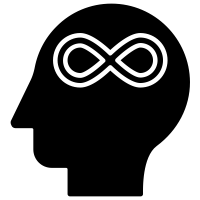Windows 10 No Internet Troubleshooting
Troubleshooting Windows 10 No Internet If you’re having trouble connecting to the internet on your Windows 10 device, there are a few steps you can take to try and fix the issue. This article will provide a comprehensive guide to troubleshooting Windows 10 no internet problems.
1. Check Your Network Connection The first step in troubleshooting a Windows 10 no internet issue is to check your network connection. Make sure that your network cable is securely plugged in and that your Wi-Fi is enabled. If you’re using a wireless connection, make sure that your router is powered on and that your device is in range.
2. Restart Your Device If your network connection is working properly, the next step is to restart your device. This will reset your network connection and may help resolve any issues.
3. Check Your Network Settings If restarting your device doesn’t help, the next step is to check your network settings. Make sure that your network adapter is enabled and that your IP address is correct. You can find these settings in the Control Panel.
4. Update Your Network Drivers If your network settings are correct, the next step is to update your network drivers. You can do this by going to the Device Manager and selecting the network adapter. Right-click on it and select “Update Driver”.
5. Reset Your Network Adapter If updating your network drivers doesn’t help, the next step is to reset your network adapter. You can do this by going to the Device Manager and selecting the network adapter. Right-click on it and select “Disable”. Then right-click on it again and select “Enable”.
6. Check Your Firewall Settings If resetting your network adapter doesn’t help, the next step is to check your firewall settings. Make sure that your firewall is not blocking your connection. You can find these settings in the Control Panel.
7. Reset Your Router If your firewall settings are correct, the next step is to reset your router. This will reset your network connection and may help resolve any issues.
8. Contact Your ISP If none of the above steps have helped, the next step is to contact your internet service provider (ISP). They may be able to provide additional assistance in troubleshooting your issue.
Following these steps should help you troubleshoot any Windows 10 no internet issues you may be having. If you’re still having trouble, you may need to contact your ISP for additional assistance.