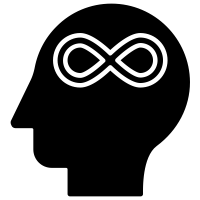Windows 10 Compatibility issues with older software Troubleshooting
Troubleshooting Windows 10 Compatibility Issues with Older Software If you’re running Windows 10 and trying to use older software, you may run into compatibility issues. Windows 10 is designed to be compatible with most existing software, but some programs may not work properly or may not work at all. Here are some troubleshooting steps to help you get your older software running on Windows 10.
Step 1: Check the System Requirements The first step is to make sure your computer meets the system requirements for the software. Check the system requirements for the software on the manufacturer’s website or in the documentation that came with the software. Make sure your computer meets the minimum requirements for the software to run.
Step 2: Install the Latest Updates The next step is to make sure your computer is up to date. Windows 10 will automatically download and install updates, but you can also manually check for updates. To do this, open the Start menu, type “Windows Update” into the search box, and press Enter. This will open the Windows Update settings page. Click “Check for Updates” to make sure your computer is up to date.
Step 3: Run the Software in Compatibility Mode If your computer meets the system requirements and is up to date, the next step is to try running the software in compatibility mode. This is a feature of Windows 10 that allows you to run older software as if it were running on an earlier version of Windows. To do this, right-click the software’s shortcut and select “Properties”. On the Compatibility tab, check the box next to “Run this program in compatibility mode for” and select the version of Windows the software was designed for. Click “Apply” and then “OK”.
Step 4: Run the Software as an Administrator If running the software in compatibility mode doesn’t work, the next step is to try running the software as an administrator. This will give the software elevated privileges, which may help it to run properly. To do this, right-click the software’s shortcut and select “Run as administrator”. If prompted, enter your administrator username and password.
Step 5: Install the Latest Version of the Software If none of the above steps work, the next step is to try installing the latest version of the software. Many software manufacturers release updated versions of their software that are designed to be compatible with Windows 10. Check the manufacturer’s website to see if there is a newer version of the software available.
Step 6: Contact the Manufacturer If none of the above steps work, the last step is to contact the software manufacturer. They may be able to provide additional troubleshooting steps or a patch to make the software compatible with Windows 10.
By following these steps, you should be able to get your older software running properly on Windows 10. If you have any questions or need additional help, contact the software manufacturer or a computer technician for assistance.