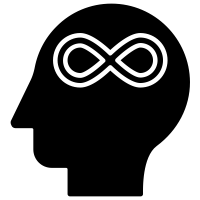Windows 10 Printer Problem Troubleshooting
Troubleshooting Windows 10 Printer Problems If you’re having trouble with your Windows 10 printer, there are several troubleshooting steps you can take to get it back up and running. Here’s a comprehensive guide to help you get your printer back up and running in no time.
1. Check the Printer’s Power and Connections: The first step is to make sure that your printer is properly connected to your computer and that it has power. Check the power cord and make sure it’s securely plugged into both the wall outlet and the printer. Also, check the USB cable and make sure it’s securely connected to both the computer and the printer.
2. Check the Printer’s Status: Once you’ve checked the power and connections, you should check the printer’s status. Open the Control Panel and select “Devices and Printers”. Check to see if the printer is listed and if it’s in an error state. If so, try restarting the printer.
3. Update the Printer Drivers: If the printer is still not working, you may need to update the printer drivers. Open the Control Panel and select “Devices and Printers”. Right-click on the printer and select “Update Driver”. Follow the on-screen instructions to update the printer drivers.
4. Check the Printer’s Queue: If the printer is still not working, you may need to check the printer’s queue. Open the Control Panel and select “Devices and Printers”. Right-click on the printer and select “See what’s printing”. Check the print queue and make sure there are no pending jobs. If there are, try canceling them and restarting the printer.
5. Uninstall and Reinstall the Printer: If the printer is still not working, you may need to uninstall and reinstall it. Open the Control Panel and select “Devices and Printers”. Right-click on the printer and select “Uninstall”. Follow the on-screen instructions to uninstall the printer. Once the printer is uninstalled, restart your computer and reinstall the printer.
6. Contact the Printer Manufacturer: If the printer is still not working, you may need to contact the printer manufacturer. They may be able to provide additional troubleshooting steps or they may be able to provide a replacement printer. These are the steps you can take to troubleshoot Windows 10 printer problems. If you’re still having trouble, you may need to contact the printer manufacturer for additional help.