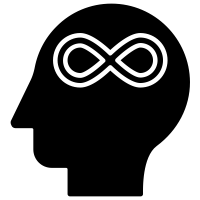Windows 10 Sound Problem Troubleshooting
If you are having problems with sound on your Windows 10 computer, you are not alone. Many users have reported sound issues in Windows 10, ranging from no sound at all to distorted audio or crackling sounds. Fortunately, there are several steps you can take to troubleshoot and fix these sound problems.
1. Check Your Volume Settings The first step in troubleshooting sound issues in Windows 10 is to check your volume settings. Open the Volume Mixer by right-clicking on the speaker icon in the system tray and selecting “Open Volume Mixer.” Make sure that all of the sliders are set to the maximum level and that the Mute option is not enabled.
2. Update Your Audio Drivers If your volume settings are correct, the next step is to check your audio drivers. Outdated or corrupt audio drivers can cause a variety of sound problems, so it is important to make sure that your drivers are up to date. To do this, open the Device Manager by typing “Device Manager” into the search box in the Start menu. Expand the “Sound, Video and Game Controllers” section and right-click on your audio device. Select “Update Driver” and follow the on-screen instructions.
3. Check Your Audio Connections If your audio drivers are up to date, the next step is to check your audio connections. Make sure that all of the cables and connectors are securely connected and that there are no loose or damaged wires. If you are using external speakers, check to make sure that they are plugged into the correct port on your computer.
4. Roll Back Your Audio Drivers If all of the above steps fail to resolve your sound issues, you may need to roll back your audio drivers. To do this, open the Device Manager again and right-click on your audio device. Select “Properties” and then click on the “Driver” tab. Click on the “Roll Back Driver” button and follow the on-screen instructions.
5. Use the Windows Troubleshooter If you are still having sound problems, you can try using the Windows Troubleshooter. To do this, open the Settings app by typing “Settings” into the search box in the Start menu. Select “Update & Security” and then click on the “Troubleshoot” tab. Select “Playing Audio” and then click on the “Run the Troubleshooter” button.
These are the steps you can take to troubleshoot and fix sound problems in Windows 10. If you are still having sound issues, you may need to contact Microsoft Support for further assistance.